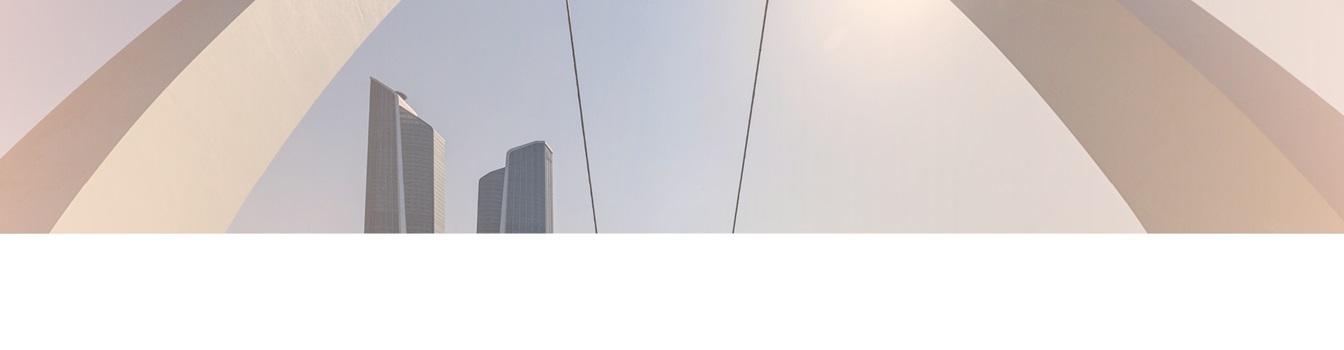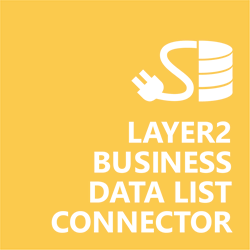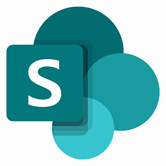Keep your Sharepoint in sync. Download and try today.
HFSQL SharePoint Integration
HFSQL data can be integrated codeless with native SharePoint lists using the Layer2 Business Data List Connector. You can also connect to 100+ more supported systems and applications. In case you are looking for Online data integration, you will find the right tool here.

Benefits of HFSQL Integration in SharePoint
HFSQL data integration in SharePoint has the following features and benefits:
- Very easy to setup in a few minutes: Create a SharePoint list, click "Connect to external data source" in the list settings, select the data provider, enter connection settings and data query as shown below. That's it.
- No changes in the HFSQL data source required: No programming, no additional tools.
- Connected list data always up-to-date: The connected HFSQL data query updates automatically in background (via SharePoint Timer Job), or alternatively, on-demand (Action Menu / Ribbon Button, URL, via workflow, API).
- Well-known BCS "external list" issues and limitations are completely solved: ALL list features are to you. Views, sorting and grouping, filters, calculated fields, search, managed metadata. Lookups, additional columns and attachments can be created as normal. All kind of lists can be used, e.g. contacts, tasks, calendar, or custom lists. You can take external data offline via Outlook.
- Workflows and notifications on external data change: List workflows and change notifications per RSS or email can be used to take business actions in SharePoint, when external HFSQL data records are changed.
- Application logging, reporting, and notifications: A SharePoint list is used to store settings and log information. SharePoint item versioning and workflows can be used to manage reporting and notifications. Direct notification per email in case of errors is supported as well.
- Highest Security, best performance, easy to maintain: SharePoint Secure Store can be used to store security relevant configuration information safely in one central place. Users are working with the SharePoint lists as an external data cache with highest security and performance. Large data sources can be synchronized.
- 100+ more external systems supported: Layer2 Data Providers included (e.g. for external SharePoint or Office 365, Exchange, Dynamics ERP/CRM, OData, XML/RSS, SOAP), vendor specific data providers can be used (e.g. SQL Server Oracle, MySQL etc.), 3rd party data providers also supported, e.g. for custom ERP/CRM, Facebook or Twitter. See here for supported systems and applications.
HFSQL Specific SharePoint List Configuration Settings
In the SharePoint General List Settings click "Connect to external data source". In the BDLC list configuration form, the data source must be configured as follows to connect to HFSQL using the ODBC driver for HFSQL:

Figure 1: Example connection configuration to connect a native SharePoint list to an HFSQL data source.
Please note the following about specific settings:
- You need to have the ODBC driver for HFSQL Classic or Client/Server driver installed on the computer that runs the Layer2 Cloud Connector. You can find the component on the PC Soft WINDEV Download Center.
- There is also an Ole DB driver provided by WINDEV that also works with the Cloud Connector - the download location is the same as above.
- Install the 64-bit version of the ODBC driver.
- Please select the ".Net Framework Data Provider for Odbc" from the list of installed providers.
- Configure a System DSN (not User or File DSN) according to the vendor's instructions. Both "HFSQL Classic" and "HFSQL Client/Server" configurations are supported.
- The connection string will be "DSN=mySystemDSN;"
- You can also use a DNS-less connection string - this example if for the
Client/Server configuration:
Driver=HFSQL;Server Name=myServerName; server port=4900; database=myDatabase; UID=username; pwd=xxxxxx; - You can make use of all SQL queries your data provider supports. See the HFSQL Documentation for more information.
- Please make sure to define an appropriate primary key.
- The BLDC only supports reading from HFSQL files. Write-back is not supported at this time.
- No installation or changes are required at the HFSQL data source or data destination.
- No programming required for setup a connection and sync.
- No need to open your local network for access from outside.
Do you have any issues with connecting? Please contact [email protected] for next steps.
HFSQL Data Provider Connection Details
Provider:
.Net
Framework Data Provider for Odbc
Connection string sample:
DSN=mySystemDSN;
OR
Driver=HFSQL;Server Name=myServerName; server port=4900; database=myDatabase; UID=username; pwd=xxxxxx;
Select Statement sample:
SELECT myField1, myField2 FROM
myFile
SharePoint Integration via HFSQL - Known Issues and Workarounds
The integration of HFSQL-related data sources in SharePoint has the following known issues and workarounds:
- Both the ODBC and Ole DB providers only appear to allow for reading HFSQL files - writing results in errors that the columns are "read-only". At this time, HFSQL is supported as read-only.
- The BDLC does not support items with the "automatic identifier on 8 bytes" enabled. It leads to the error "Arithmetic operation resulted in an overflow." during data preview and syncing. The item must be recreated to use the 4 byte version or not to use the autogenerated IDs at all.
Ready to go next steps?