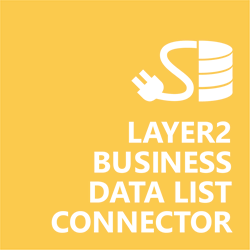Keep your Sharepoint in sync. Download and try today.
Microsoft Dynamics CRM SharePoint Integration
Microsoft Dynamics CRM data can be integrated codeless with native SharePoint lists using the Layer2 Business Data List Connector. On-premises CRM as well as CRM Online supported. Please take a look here for more supported systems and applications. In case you are looking for Online data integration, you will find the right tool here.

Benefits of Microsoft CRM Integration in SharePoint
- Very easy to setup in a few minutes: Create a SharePoint list, e.g. contacts, click "Connect to external data source" in the list settings, select the OData Data Provider, enter a connection string and a data query as shown below.
- No changes in the CRM required: No programming, no changes in CRM, no additional tools.
- Connected data always up-to-date: The connected data updates automatically in background (via SharePoint Timer Job), or alternatively, on-demand (Action Menu / Ribbon Button, URL, via workflow, API).
- One-way and optional two-way connection: You can write-back the changes made in SharePoint to the external data source automatically with full CRUD (Create / Update / Delete) functionality.
- No need for CRM licenses: Users are working with a "data cache" in SharePoint. SharePoint can provide current CRM data in an easy-to-use and well-known list interface.
- Well-known BCS "external list" issues and limitations are completely solved: ALL list features are to you. Views, sorting and grouping, filters, calculated fields, search, managed metadata. Lookups, additional columns and attachments can be created as normal. All kind of lists can be used, e.g. contacts, tasks, calendar, or custom lists. You can take external data offline via Outlook.
- Workflows and notifications on CRM data change: List workflows and change notifications per RSS or email can be used to take business actions in SharePoint, when external CRM data records are changed.
- Application logging, reporting, and notifications: A SharePoint list is used to store settings and log information. SharePoint item versioning and workflows can be used to manage reporting and notifications. Direct notification per email in case of errors is supported as well.
- Highest Security, best performance, easy to maintain: SharePoint Secure Store can be used to store security relevant configuration information safely in one central place. Users are working with the SharePoint lists as an external data cache with highest security and best performance.
- 100+ more external systems supported for SharePoint integration: Layer2 Data Providers included (e.g. for SharePoint/Office 365, Exchange, Dynamics, OData, XML/RSS, SOAP), vendor specific data providers can be used (e.g. SQL Server Oracle, MySQL etc.), 3rd party data providers also supported, e.g. for ERP/CRMs, Facebook or Twitter. See here for supported systems and applications.
Microsoft CRM Online Specific Configuration Settings
In the Layer2 Business Data List Connector the data source must be configured as follows to connect to Microsoft CRM Online.

Figure 1: Sample connection configuration to connect to Microsoft CRM Online via Layer2
Please note the following about settings, features and possible issues
- Select the Layer2 OData Data Provider to connect. The provider is part of the Layer2 ADO.NET provider package and should be already be installed. You will find an OData Provider specification here.
- Several different authentication methods, including specific methods for the CRM, are generally supported. See provider specification linked above for more.
- You can make use of OData to query your data as supported by the data provider and source system. For more information about supported queries, see Microsoft Dynamics CRM OData specification.
- For best performance on the OData service call, only select the necessary fields in the select statement.
- You can map your data fields to specific SharePoint fields in the Layer2 Business Data List Connector. Please take care about data types (simple type conversions are supported).
- Please enter an appropriate primary key (column with unique values), depending on query (see data preview for this).
- You can use the connection for uni- or bi-directional synchronization.
Do you have any issues to connect? Please contact [email protected] for next steps.
Microsoft CRM Online Connection Details
Provider:
Layer2 Data Provider for
OData
Connection string sample:
url=https://myCompany.crm4.dynamics.com/XRMServices/2011/OrganizationData.svc/;
Collection=AccountSet; [email protected];
Password=myPassword; Authentication=OAuth2NoPopup_DynamicsCrmOnline;
Select
Statement sample: (see OData Specification)
Microsoft CRM Data Integration Known Issues
- In case of inserts to CRM (full CRUD) via external systems please take care of the primary key(s). CRM-side IDs will not work in this case. You can take customer IDs, email addresses, etc.
- Data Preview may take a long time to load, especially if you have a lot of records. To help speed this up, you can add "$top=10" to your select statement, which will only take the top 10 records. Remember to remove this for the actually data sync.
- Required fields on CRM must a have a valid value in case of inserts. Otherwise the insert will fail.
- If you are using an On-Premises installation of CRM, you may need to use the NextCRMOnline or NextCRMOnlineIntegrated authentication methods.
- If after installing the Layer2 ADO.Net Providers v4.12.22.0 included in the BDLC version 9.4.0.0 and up you get the error "The URL 'x' does not refer to a valid OData-service." while validating the connection-string using the OAuth2NoPopup_DynamicsCrmOnline authentication, it's very likely that the SchUseStrongCrypto property must be enabled in the Windows Registry to use the TLS 1.0, 1.1 & 1.2 as default protocols.
Please download, extract and double click the following package BDLC-DynamicsCrmOnlineAuth-SchUseStrongCrypto.zip to enable the SchUseStrongCrypto property in your Windows Registry.
Ready to go next steps?