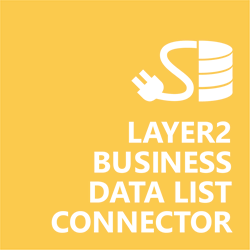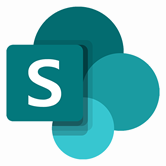Keep your Sharepoint in sync. Download and try today.
Microsoft SQL Server Data Integration with SharePoint
Microsoft SQL Server database data can be integrated codeless with native SharePoint lists using the Layer2 Business Data List Connector. Please take a look here for more information about the Layer2 Business Data List Connector.
In case you are looking for online data integration, we recommend Layer2 Cloud Connector.

Benefits of Microsoft SQL Server Integration in SharePoint
- Very easy to setup in a few minutes: Create a SharePoint list, click "Connect to external data source" in the list settings, select the data provider, enter connection settings and data query as shown below. That's it - no programming, no changes in the external data source, no additional tools.
- Connected data always up-to-date: The connected data updates automatically in background (via SharePoint Timer Job), or alternatively, on-demand (Action Menu / Ribbon Button, URL, via workflow, API).
- One-way and optional two-way connection: You can write-back the changes made in SharePoint to the external data source automatically with full CRUD (Create / Update / Delete) functionality. The SharePoint list can act as a full-featured front-end for the SQL database.
- 100+ external systems supported: Layer2 Data Providers included (e.g. for SharePoint/Office 365, Exchange, Dynamics, OData, XML/RSS, SOAP), vendor specific data providers can be used (e.g. SQL Server Oracle, mySQL etc.), 3rd party data providers also supported, e.g. for ERP/CRMs, Facebook or Twitter. See here for supported systems and applications.
- Well-known BCS "external list" issues and limitations are completely solved: ALL list features are to you. Views, sorting and grouping, filters, calculated fields, search, managed metadata. Lookups, additional columns and attachments can be created as normal. All kind of lists can be used, e.g. contacts, tasks, calendar, or custom lists. You can take external data offline via Outlook.
- Workflows and notifications on external data change: List workflows and change notifications per RSS or email can be used to take business actions in SharePoint, when external business data records are changed.
- Application logging, reporting, and notifications: A SharePoint list ist used to store settings and log information. SharePoint item versioning and workflows can be used to manage reporting and notifications. Direct notification per email in case of errors is supported as well.
- Highest Security, best performance, easy to maintain: SharePoint Secure Store can be used to store security relevant configuration information safely in one central place. Users are working with the SharePoint lists as an external data cache with highest security and performance.

Solution for data integration and synchroniation
If you are looking for a simple data and file synchronization and integration tool, you should try Layer2 Cloud Connector. This tool is intuitive, secure and with no data limit. You can synchronize automatically in the background, one way or two way - and you can use it even without IT knowledge. We offer you three licenses, a free trial of Layer2 Cloud Connector and a life product demo.
Microsoft SQL Server Specific Configuration Settings
In the Layer2 Business Data List Connector the data source must be configured as follows to connect to Microsoft SQL Server.

Fig.: Sample connection configuration to connect and sync data with SQL Server.
Please note the following about settings, features and possible issues.
- Create a list in your SharePoint on-premises to cache the external SQL query result data. Click "Connect to external data source" in the General List Settings, select the data provider, enter connection settings and data query as shown below.
- Please select the .NET Framework Data Provider for SqlServer from the list of installed providers. If you can't find, please install from Microsoft.
- You can make use of any connection strings for SQL Server as usual,
e.g.:
Data Source=myServer; User Id=myUser; Password=myPassword.
You will find more information about SQL Server connection strings here. - You can make use of all SQL queries your data provider supports. You can also use stored procedures that returns records, exec myStoredProcedure().
- You can make use of aliases in query to force auto-mapping in the BDLC, e.g. select customername as title, to auto-map to a SharePoint title column.
Do you have any issues to connect? Please contact [email protected] for next steps.
Microsoft SQL Server Connection Details
Provider:
.NET Framework Data Provider for
SqlServer
Connection string sample:
Data
Source=mySQLServer;Initial Catalog=myDatabase; User=myUserId;
Password=myPassword
Select Statement sample:
select
* from mytable
Microsoft SQL Server Data Integration Known Issues
- Bi-directional sync is generally supported. You query must be updatable for this (note that most joins are not). You also need write access rights for this.
- In case of integrated authentication (trusted connection) please make sure that the current user has appropriate database access rights. Please refer also to this FAQ article and this article if you are working with SharePoint 2013.
Ready to go next steps?