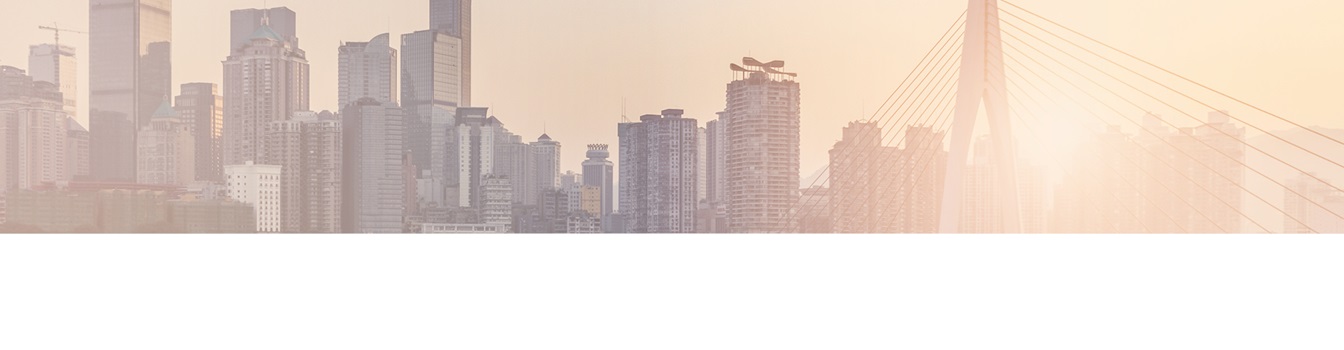Keep your Sharepoint in sync. Download and try today.
MongoDB SharePoint Data Integration and Synchronization
MongoDB data can be integrated and synchronized codeless with Microsoft SharePoint using the Layer2 Business Data List Connector via 3rd party data providers. SharePoint users will have all common SharePoint list features as usual, e.g. search, metadata, change notifications, workflows on external data change etc.
MongoDB is well-known as a cross-platform document-oriented database. Classified as a NoSQL database, MongoDB eschews the traditional table-based relational database structure in favor of JSON-like documents with dynamic schemas. That makes the integration of data in certain types of applications much easier and faster. MongoDB can be integrated codeless with Microsoft SharePoint 2019, 2016, 2013, and 2010 on-premises (also Foundation) using the Layer2 Business Data List Connector.
To connect to MongoDB the SharePoint list must be configured as follows in the Layer2 Business Data List Connector List Settings:

Fig.: Sample connection configuration to connect to a MongoDB data query to Microsoft SharePoint via Layer2 Business Data List Connector using a 3rd party provider for data synchronization.
MongoDB Specific SharePoint Integration Settings
Please note the following MongoDB specific settings.
- Install the RSSBus ADO.NET Provider for MongoDB. This provider is not part of the Layer2 Business Data List Connector ADO.NET provider package and should be installed separately from the vendor's product page. It requires extra licensing.
- Choose “RSSBus ADO.NET Provider for MongoDB” (exact name might vary) as “Data Provider” for your data entity (source and / or destination).
- Follow the vendor instructions for setting up the connection string and select statement (see below for samples).
- Set the connection string as required, e.g.
Server=myServer; Port=myPort; Database=myDatabase; User=myUser; Password=myPassword; - Set the data query as required, e.g. SELECT * FROM MyCollection.
- Choosing your own primary key (usual PK restrictions of ‘unique, non-NULL’ apply) is always required as the BDLC could not detect changes correctly without it. Choosing the automatically provided primary key is not recommended as this might lead to inconsistent synchronization.
- The provider can be used for one-way or two-way synchronization.
- You can map your MongoDB data query fields to specific SharePoint List columns in the Layer2 Business Data List Connector mapping dialog. Please take care about data types (simple type conversions are supported).
- No installation or changes are required at the MongoDB data source.
- Data synchronization can be started manually on-damand in the list ribbon button, per command line or scheduled in background by the Layer2 Business Data List Connector Timer Service. Only data changes are processed (no delete / bulk import).
- No programming required for setup a connection and sync.
MongoDB Data Provider Known Issues And Limitations
- The MongoDB provider currently only supports the deprecated authentication method “MONGODB-CR” (used by < 3.0 MongoDB servers or via a non-recommended database modification).
- There seems to be a bug which might lead to values not being associated with the correct properties. This can be avoided by having one consistent schema per collection.
- The data provider for MongoDB is currently (04/2015) in Beta development state.
Ideas For MongoDB Data Integration And Synchronization in SharePoint
Just some ideas how to make use of MongoDB data in SharePoint:
- Sync address data with SharePoint contacts to keep offline with Microsoft Office Outlook.
- Sync address data with SharePoint calendar / events list to keep offline with Microsoft Office Outlook.
- Sync tasks data with SharePoint tasks list.
- Sync any data with a custom SharePoint list for better colaboration, search, adding managed metadata, receive change notifications in case of external changes.
- You can also start workflows on data change to start business processes in SharePoint on MongoDB data change.
- You can use MongoDB data as lookup list in SharePoint.
Next Steps For Evaluation
You can register to download and evaluate the Layer2 Business Data List Connector here.
Ready to go next steps?