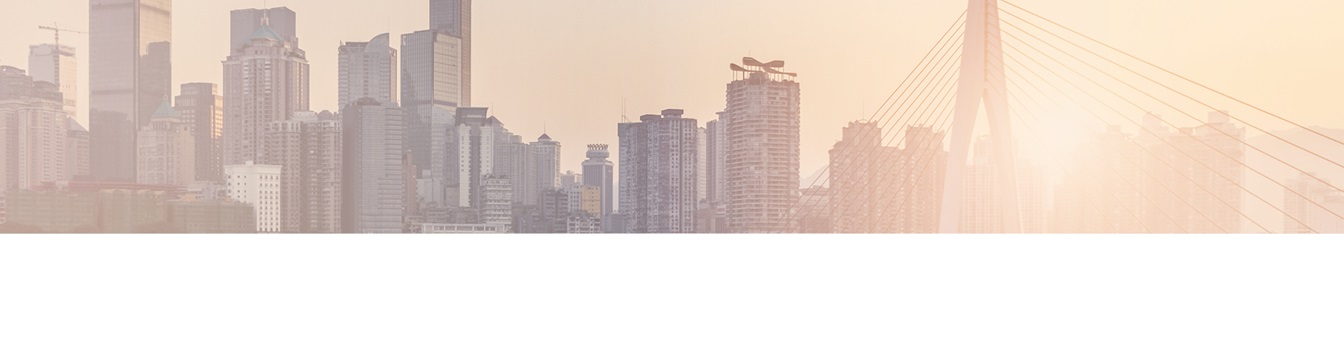Keep your Sharepoint in sync. Download and try today.
How to connect Office 365 Groups with 100+ external systems and apps
Microsoft Office 365 Groups offers a completely new way of team collaboration, directly within Office Outlook, Outlook Web Access or mobile apps. You can easily share email, notes, documents, events, and more with your team members. The Layer2 Cloud Connector can help to integrate 100+ external systems and apps like local or cloud-based SQL/ERP/CRM codelessly to notify Group members about any changes in the connected systems.

Office 365 Groups brings together people, conversations, and content across Office 365. By providing an integrated experience that link together email conversations, document storage, and calendar event management, Groups create a better experience for teams to focus on group activity. Groups can be public to enable information sharing within your company, or private for teams that deal with sensitive subjects. Group members are able to find all information in one place - without the need to switch from email to e.g. Yammer or Skype (for conversations) or to SharePoint (for lists and documents). The Groups feature will also provide an integrated mobile experience via easy to use apps accross all devices.

Fig. Microsoft Office 365 Groups feature in Outlook. Source: Microsoft.com
While the Microsoft Office 365 Groups feature by default comes with some connectors to integrate external systems and apps, many typically used applications are still missing. The Layer2 Cloud Connector can now close this gap. 100+ enterprise systems and apps are supported to connect to Office 365 Groups codeless via the Layer2 Data Provider for Office 365 Groups.
Layer2 Data Provider for Office 365 Groups
The Layer2 Cloud Connector can run locally (as a Windows Service) or also in the Cloud, typically it runs where it can easily reach the systems to connect. No installation or changes are required in the connected systems. As usual with the Layer2 Cloud Connector, connections are established by providing connection strings, without any programming. A typical connection string for the Office 365 Groups provider looks like this:
WebHookUrl=<url of the webhook to the Office 365 group>; CardTitle=MyCardTitle
The WebHookUrl is created in the Office 365 Group you want the Cloud Connector to send Group Cards to. When opening the Office 365 Office Group, you can find an option at the top menu bar called Connectors. Click on that to start configuring your Webhook Connector. You need to create a connector by choosing the "Incoming Webhook" Connector and then click Add.

Fig.: The “Incoming Webhook” generic Connector in Office 365 Groups is used by the Layer2 Cloud Connector to integrate 100+ external apps and systems with the Groups feature.
To configure the Incoming Webhook, you need to give it a name and optionally add an image for the Connector. Once that is done you need to click on Create to create the Webhook. When it is created you will see an input box with an URL in it. This is the Webhook and you need this URL in the connection string of the Cloud Connector. The URL is unique to this Group and Webhook. If you remove the Webhook, you will disable the connection.
Using the Webhook "Group Cards" are posted to notify the team about any changes in the connected systems. For better processing you can give a Card Title in the connection string. It is recommended to use the Cloud Connector connection name so that you can immediately see which connection sent this card.
Additionally you have to provide a symbolic data query to provide data fields to map with your data source. Those fields are tracked for data changes and listed in your Group Card later on.

To configure your data source, please take a look here for supported systems. For example an Microsoft Access database can be configured as follows.

Don't miss to map the fields of the data source to the fields created for the Groups Card as follows:

Now you are ready to run your connection manually in the Layer2 Cloud Connector for testing and initial notification.
If all works as expected your Group should receive the following Group Card.

You can now schedule the connection to run in background as a Windows Service to notify about any changes as configured, e.g. every hour. Group members should receive notifications about any data changes like this.

Each time a key activity takes place in the connected system or app a card message is sent to the Groups shared inbox - for example, when a new item is added to a Sales opportunity in a SQL database, ERP/CRM system or other. You can then choose to share and discuss on the message with your team or take action with a few simple clicks. Please follow the rules for Microsoft Office 365 Group notifications with your configuration to avoid information overflow.
Local or cloud-based apps, SQL, ERP, CRM - all can be connected to Office 365 Groups
Almost any data source can now be connected to Microsoft Office 365 Groups:
- SQL Databases can be connected via ODBC, OLEDB, OData, and ADO.NET-based providers. Data Providers are available for SQL Server, SQL Azure, Oracle, MySQL, IBM DB2, IBM AS/400, IBM Informix, PostgreSQL and many more.
- File-based content can be connected via Excel, XML, and CSV. Access, FileMaker, FoxPro, DBase etc. also supported.
- Systems like Microsoft SharePoint, Dynamics CRM/NAV/CRM, Microsoft Exchange, Active Directory, Navision, Lotus Notes, SAP, and more can be connected.
- You can use Web Services like OData and SOAP, or XML via HTTP to connect to specific services.
- You can subscribe to changes on a local file server using the Layer2 Data Provider for File System.
- Vendor specific or 3rd party ADO.NET data providers are supported as well, e.g. to connect to LinkedIn, Twitter, Facebook, many cloud-based ERP/CRM systems, and more.
Take a look here to find your specific system or app. Can't find what you are looking for? Please contact [email protected] for help.
Wait - there is more...
The Layer2 Cloud Connector is a universal data synchronization tool. Office 365 Groups is just one supported applikation. You can also connect each supported system with each other, e.g. sync documents on a file server with Office 365 or SharePoint libraries, sync Oracle query data with Microsoft Exchange or Outlook, or SQL Server data with a SharePoint list or a Microsoft CRM data entity. One-way connections are supported as well as two-way. You will find more use cases here.
Microsoft Office 365 Groups Integration - Next Steps
You will find a great discussion of Microsoft Office 365 Groups at CMS Wire and in this Sway. Administrators can manage the Groups feature as described here. Learn more about the Layer2 Data Provider for Office 365 Groups connection settings here. Please register for a free shareware download of the Layer2 Cloud Connector today here.
READY TO GO NEXT STEPS?