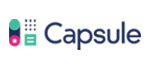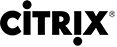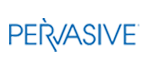Quick and easy installation in just minutes. Combine your data automatically in the background and benefit of better insights and greater revenues.
Excel Data Integration
Excel data can be integrated and synchronized
How it works
In fact, you only need to do the 5 following steps to get your Excel data integration started.
1: Set up your connection direction as required: one-way or two-way.
2: Set up your data source, in this case, Excel.
3: Set up your target, for example, a Microsoft SharePoint list or library.
4: Set up your mapping.
5: Run your connection!
Benefits of using Layer2 Cloud Connector for Data Integration
Excel Connection Settings & Intro tutorials
You can find here the Connection Settings for
Connection Settings for the Excel Provider:
"How-to-connect" documentation of Excel & SharePoint Online with the Layer2 Excel Provider:
Connection String Example
Excel File=<PATH_TO_FILE>.xlsx;
Select Statement Example
SELECT * FROM Sheet1
Connection Settings for the Excel Online Provider:
"How-to-connect" documentation of Excel Online & SharePoint Online with the Layer2 Excel Online Provider:
Connection String Example
InitiateOAuth=GETANDREFRESH;Workbook=01U3LZBBOHU2GKCEIMEJELSHBV2HD6VLAB;Header=true;
Select Statement Example
SELECT * FROM Mappe_weeklyemployees
Connection Settings for the OData Provider:
Connection String Example
Url=https://MySharePointSite/_vti_bin/ExcelRest.aspx/MySubsite/MyDocLibrary/ExcelFile.xlsx/odata/;Collection=Table1;Authentication=Microsoft_Modern;